The Ensora Health Experience Hub is the place to connect with peers, share best practices, and get answers. Whether you’re looking for help with a product feature or want to spark a conversation, posting a question or starting a discussion thread is quick and easy.
Jump to Section:
Step 1: Log in to the Experience Hub
Before you can create a post, you’ll need to be logged in.
-
To access the Hub, navigate to the website URL. You can find it in your welcome email OR simply type in https://experience.ensorahealth.com/
-
In the upper right-hand corner of the home page, click the Login button. Then click the large button that says Login with your Support Hub Account.
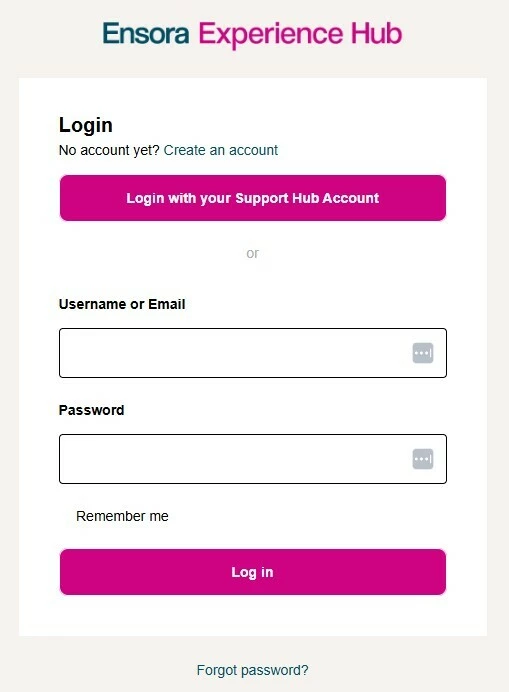
-
Sign in using your Ensora Health Support Hub credentials. If you have never logged in before or have questions about logging in, please read Log into the Customer Experience Hub
Step 2: Navigate to the Right Category
Before you post, go to the category that best fits your topic. Categories keep conversations organized and help others find your post more easily.
-
From the Experience Hub homepage, select the Community Hub tile.
-
On the Community Hub homepage, scroll down to the section labeled Discuss Ensora Health Products.
-
Carefully read the description for each tile and choose the product grouping that contains your platform.
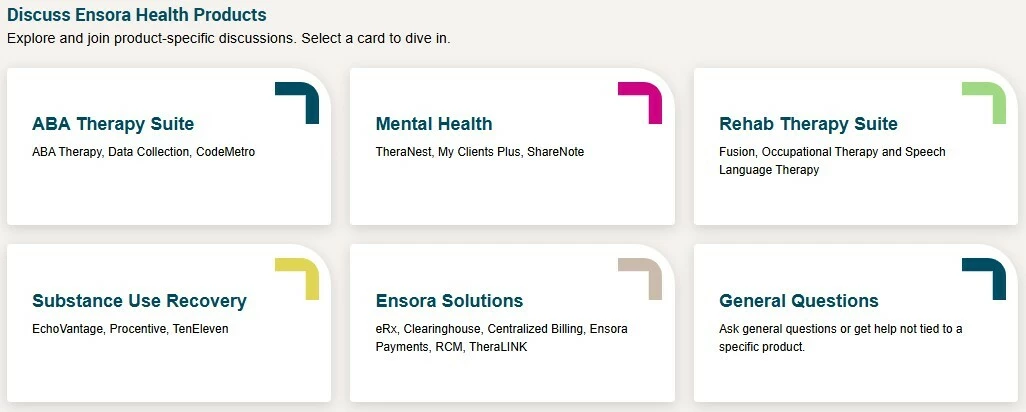
Step 3: Start Your Post
Once you’re in the right category:
-
Click the Post to the Community button in the upper right corner of the page.
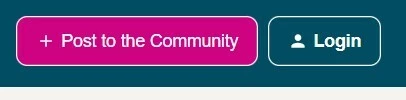
-
Choose whether you’re asking a Question or starting a Conversation
-
Question – Use this when you’re seeking a specific answer or solution.
- Conversation – Use this when you want to share insights, ideas, or start an open conversation.
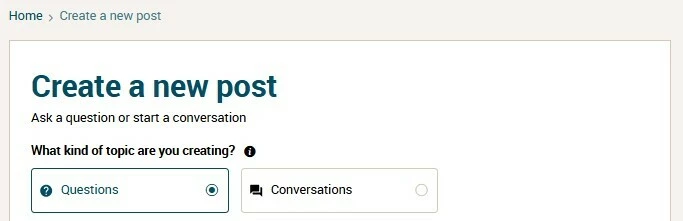
Step 4: Add a Clear Title and Details
A clear, specific title and detailed explanation make it easier for others to understand your question or topic—and respond with the right support.
-
In the Title box, write a short, specific title that captures your topic.
Tip: Instead of a title like Help Needed, try How Do I Access My SOAP Notes in ShareNote?

-
In the Description box, include details that help others understand your post, such as the context or situation, steps you’ve already taken, and/or any relevant screenshots or examples
Step 5: Select the Right Category and Add Tags
Tags and categories make your post easier to discover through search and keep conversations organized for the whole community.
-
The category selected from the drop-down list should match the name of the group of products about which you are posting. If you aren’t sure under which category your product falls, feel free to double check the product categories listed on the Community Hub Home Page
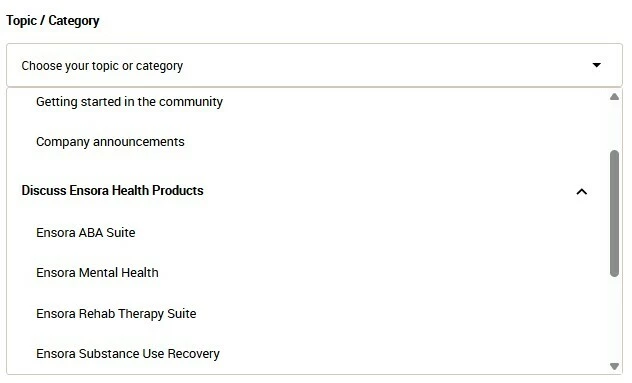
-
The community has a ready-made list of tags for you to use. It’s helpful to use the tags that most closely describe your topic (e.g., “billing” or “reporting”).
-
Multiple tags can be applied to the same post.
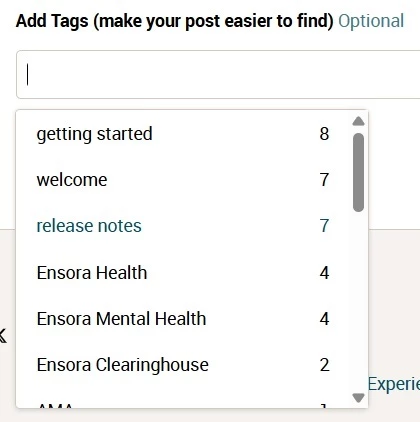
Step 6: Post and Engage
Hit post—and don’t be shy! Jump into the conversation and keep the momentum going.
-
Click Post to share your topic.
-
After posting, watch for replies and respond to follow-up questions.
-
If your question gets answered, mark the most helpful response as Best Reply to help others.
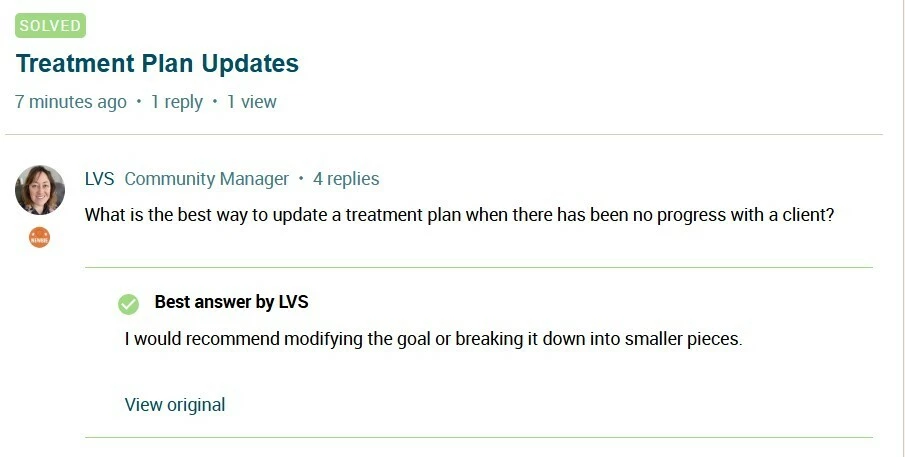
Related Topics:


