When someone replies to your question in the Ensora Health Experience Hub, marking their response as the Best Answer helps others quickly find the solution. It also acknowledges the person who helped and keeps the community knowledge base clean, organized, and useful.
Jump to Section:
Step 1: Log in to the Experience Hub
You must be logged in to mark a reply as the best answer.
-
To access the Hub, navigate to the website URL. You can find it in your welcome email OR simply type in https://experience.ensorahealth.com/
-
In the upper right-hand corner of the home page, click the Login button. Then click the large button that says Login with your Support Hub Account.
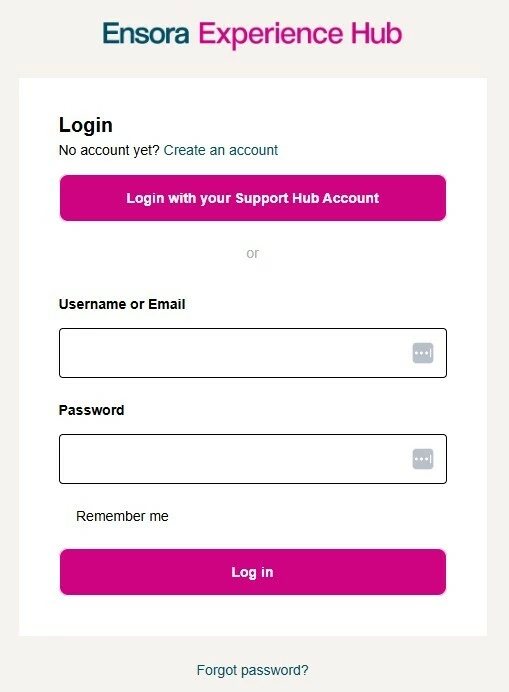
- Sign in using your Ensora Health Support Hub credentials. If you have never logged in before or have questions about logging in, please read Logging into the Customer Experience Hub
Step 2: Go to Your Question Thread
Find your original post to review the replies and choose the best response.
-
Click on your profile icon in the upper right-hand corner of the screen
-
From the drop down menu select Results
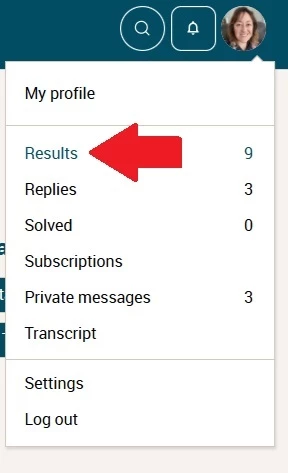
- This should take you to a listing of all of the topics started by you. You can use the filter view in the right-hand corner of the results page to sort the topics by Recently active, Most views and Most replies.
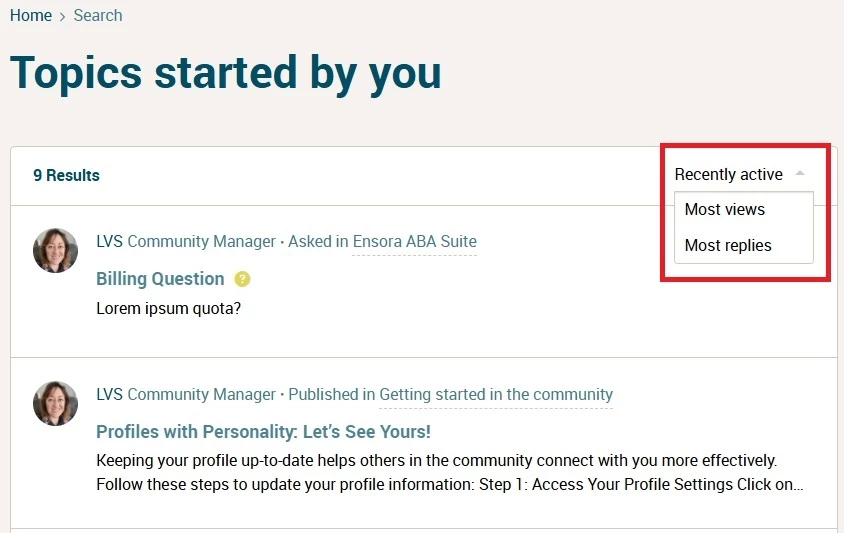
- From here, simply select the question that you wish to view.
Step 3: Find the Most Helpful Reply and Mark as Best Answer
When you identify the response with the clearest, most accurate, or most complete solution, highlight that solution for everyone.
-
Below the reply you want to mark, click the Best Answer button.
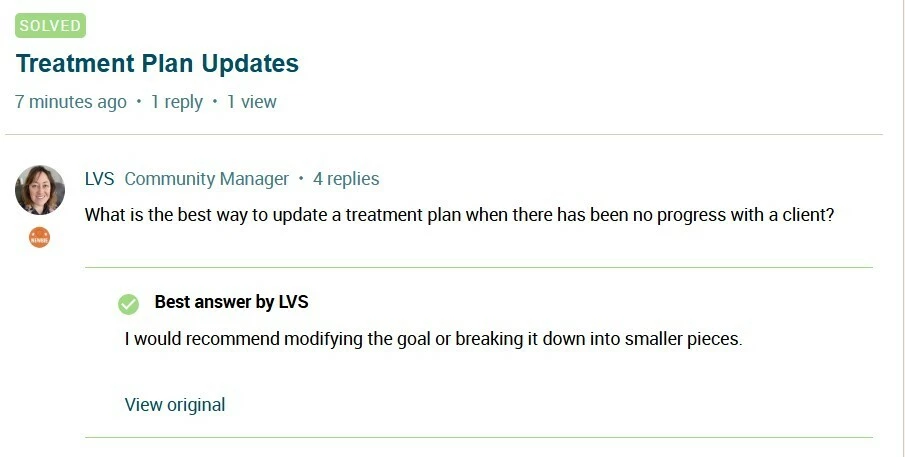
TIP: If your question is answered in multiple parts, you can still mark the most complete reply as the Best Answer and then thank or follow up with others in the thread.

