Checking the status of a product helps you understand its most recent improvements, track resolved issues and stay aware of new features that may impact your day-to-day work.
Jump to Section:
Navigate to the Experience Hub
Start by going to the Hub homepage.
-
To access the Hub, navigate to the website URL. You can find it in your welcome email OR simply type in https://experience.ensorahealth.com/
NOTE: You may choose to Log in to the Experience Hub and give yourself greater access to Hub features and actions
[Back to Top]
Go to the Product Insights Section
Find the most recent announcements and product updates.
From the Experience Hub home page:
-
Click on the Product Insights tile.
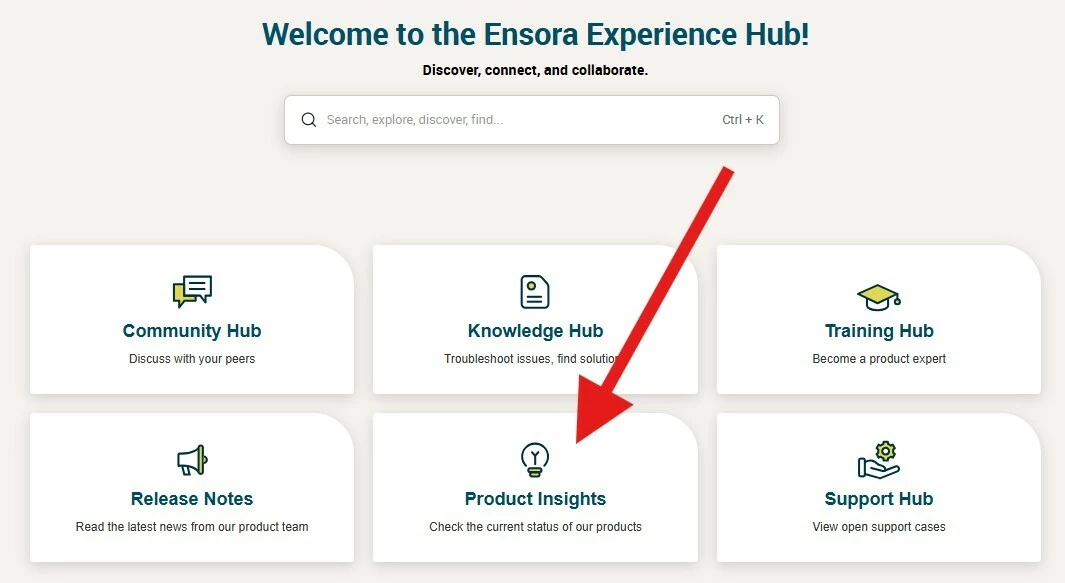
View Product Statuses
See a product’s status at a glance.
-
The main Product Insight page highlights status information for Fusion and TheraNest. You can click into boxes for either of these products to navigate to the full status site and subscribe to updates
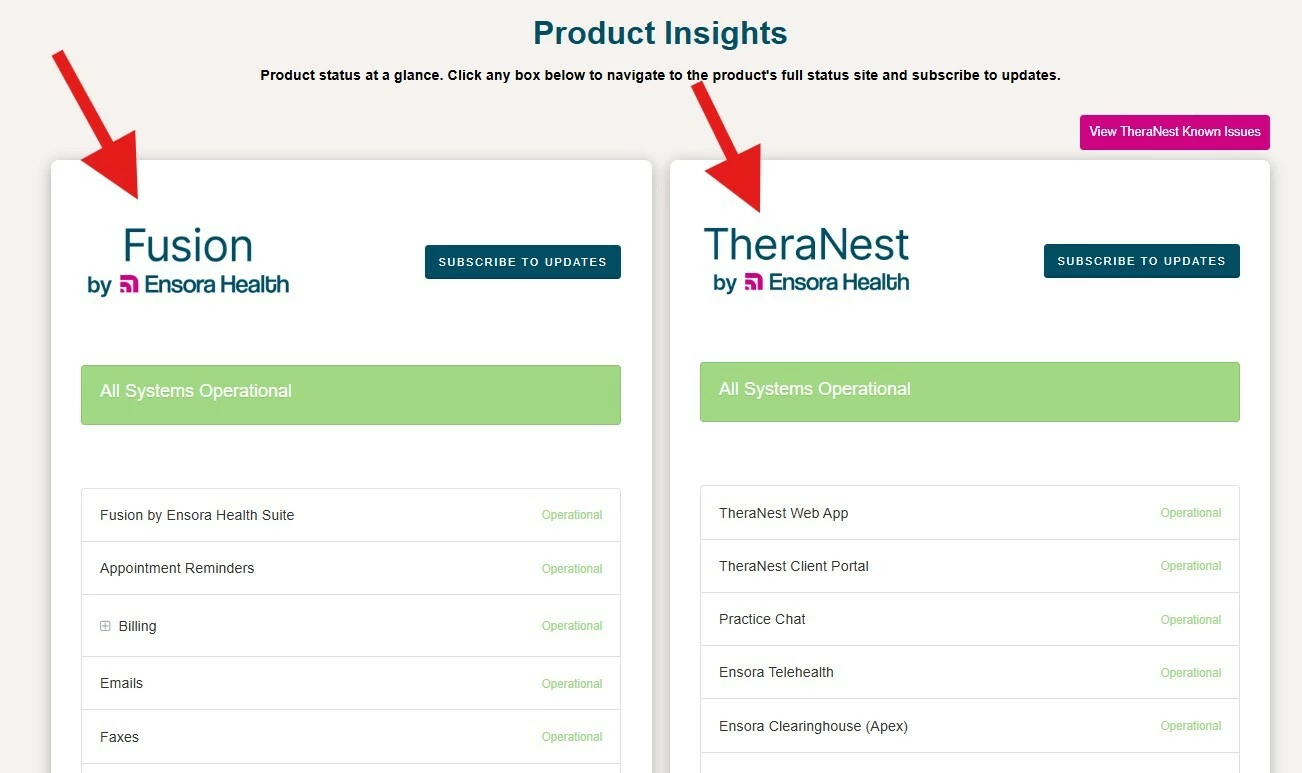
- For other product statuses, please scroll to the bottom of the Product Insights page and click the button labeled Click here to view the status of all other Ensora Products
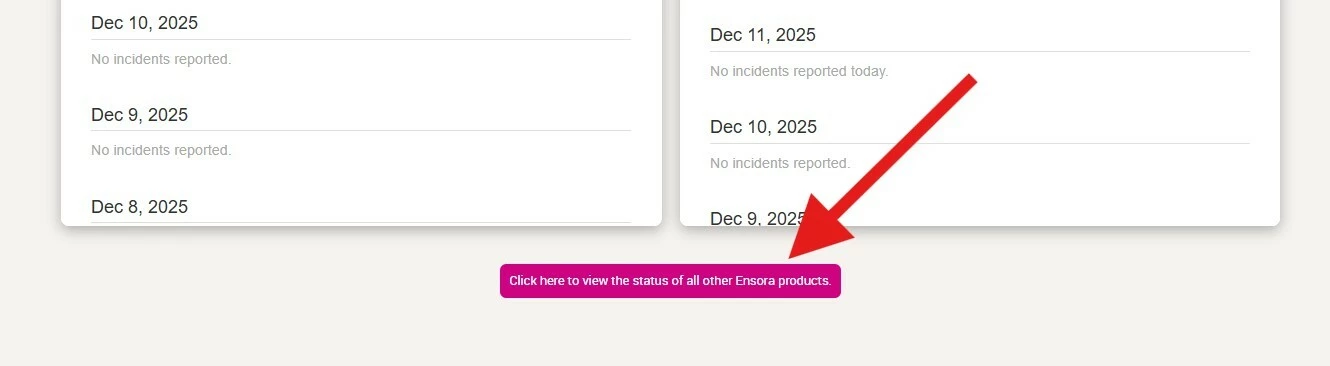
-
This will take you to a page called Additional Product Insights. Every product grouping will have a status listed next to it. You can drill down to more specific product features and app statuses by clicking the plus sign next to the product name.
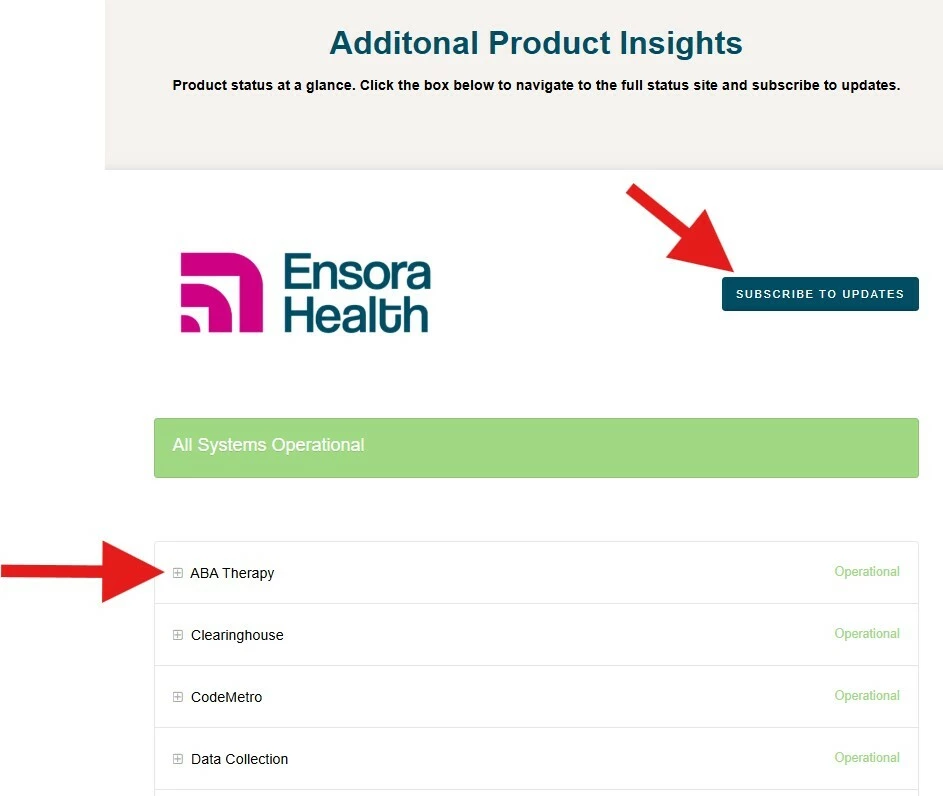
TIP: There is a blue button in the Product Status box labeled Subscribe to Updates. Clicking on this will allow you to set up notifications whenever Ensora Health creates, updates or resolves an incident. You can choose to be notified by email, text or even Slack.
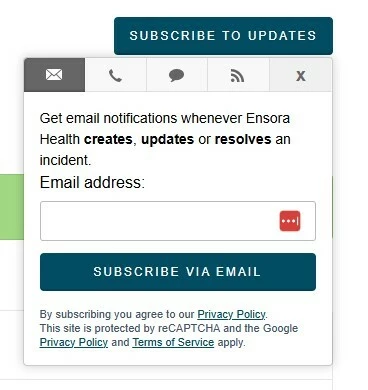
View Incident History
Check past issues and resolutions for better context.
The Product Status area also gives visibility into product incident history, so you can see if an issue you experienced has already been logged and resolved.
To view incident history from the Product Insights page:
-
Click in the white box containing status updates for your chosen product.
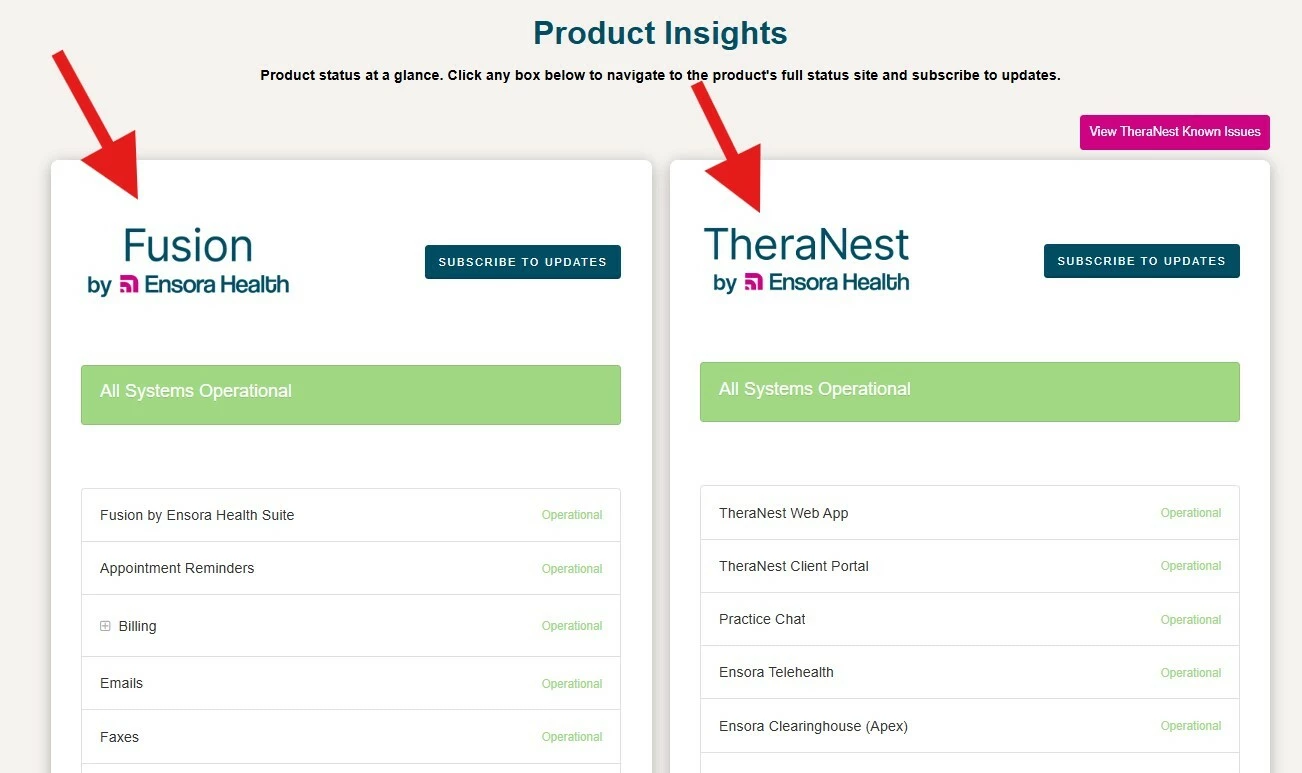
-
You are now in that product’s full status site. Scroll down until you see a section labeled Past Incidents. This will show incidents reported over the past month.
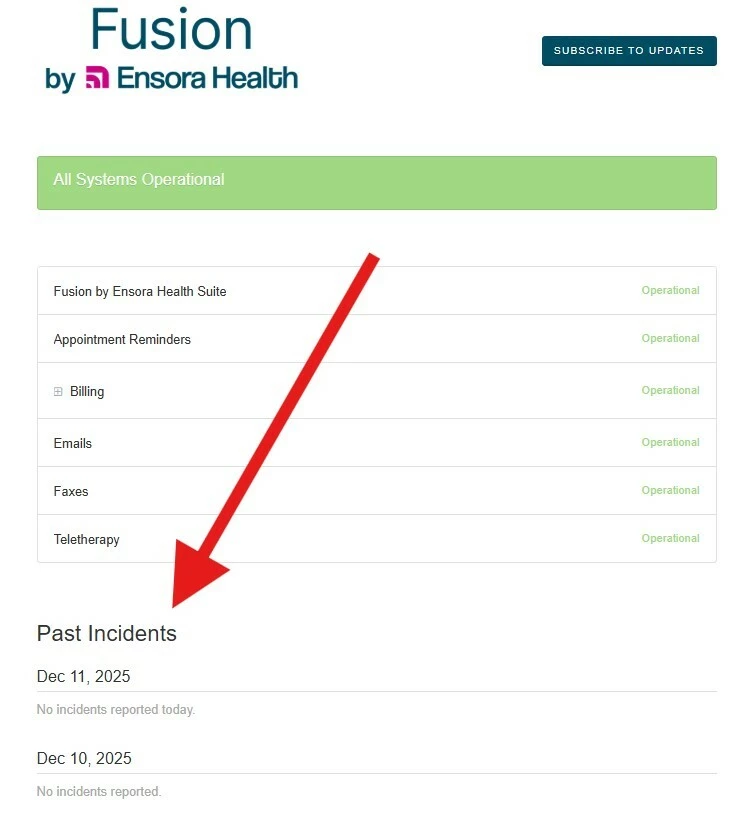
- If you wish to see incidents beyond the past month, simply scroll all the way down and click the link labeled Incident History
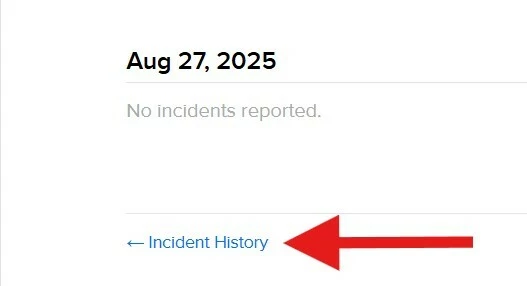
Related Topics:
- Find Product Release Notes in the Experience Hub
- Navigate the New Support Hub

