Release Notes are your resource for learning about new features, product improvements, and bug fixes in Ensora Health. They’re published directly in the Release Notes section of the Experience Hub, making it easy to keep track of changes that matter to your work.
Jump to Section:
Log in to the Experience Hub
Before you can release notes, you’ll need to be logged in.
-
To access the Hub, navigate to the website URL. You can find it in your welcome email OR simply type in https://experience.ensorahealth.com/
-
In the upper right-hand corner of the home page, click the Login button. Then click the large button that says Login with your Support Hub Account.

-
Sign in using your Ensora Health Support Hub credentials. If you have never logged in before or have questions about logging in, please read Log into the Customer Experience Hub
Go to the Release Notes Section
Head straight to the latest product announcements.
From the Experience Hub home page:
-
Click on the Release Notes tile.
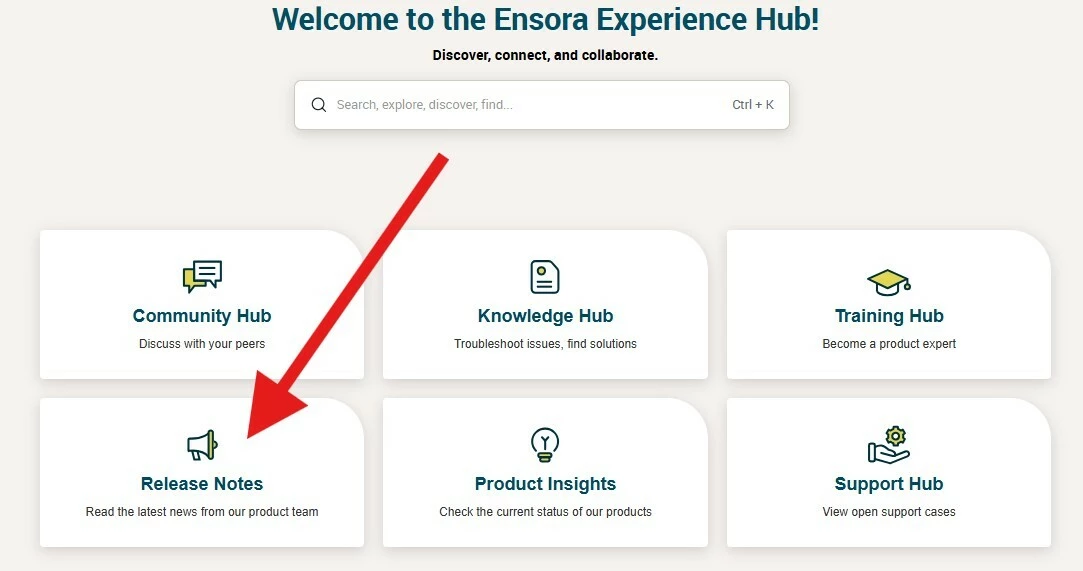
-
This section displays what’s new from our product team over the past 12 months.
Filter by Product
Zero in on updates that you care about.
-
The Release Notes section contains an easy product filter on the right side. Simply click the drop-down arrow where it says Choose your product below, directly underneath the Filter by product label.
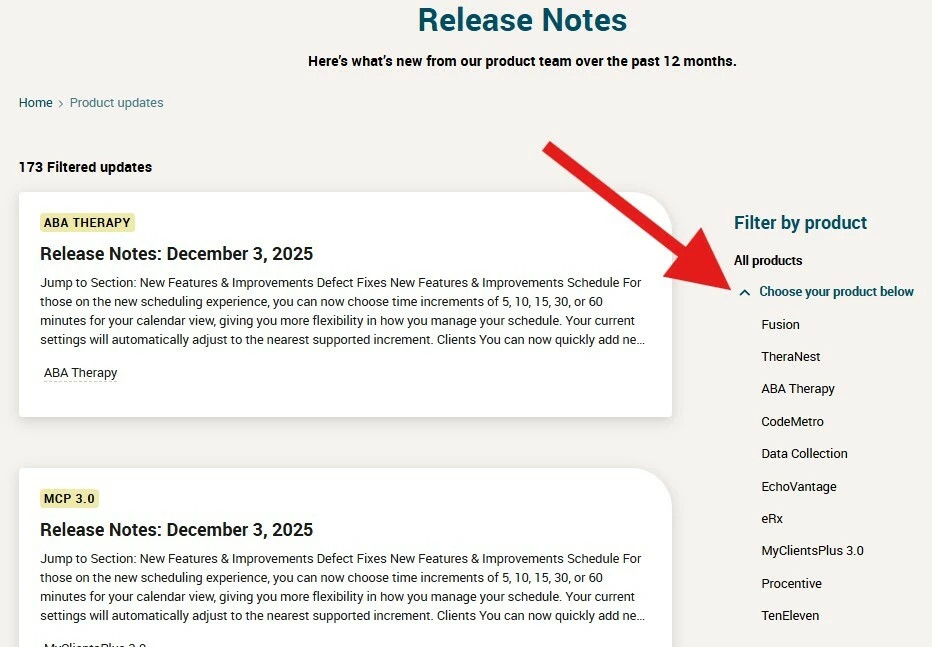
-
Release notes will always display earliest to latest, meaning that the most current updates should be at the top of the page.
Open and Review Release Notes
Dive into the details of each update.
Click on a release note title to open the full article. Inside, you’ll usually find:
-
New features – highlights of recently added capabilities
-
Enhancements – improvements to existing tools
-
Bug fixes – resolved issues or performance improvements
-
Links to related guides – how-to articles to help you use new functionality
TIP: Bookmark the product updates filtered view for your product for quick access and share release notes with your team to keep everyone aligned on the changes.
Related Articles:
- Check the Status of a Product

