You are able to sync your system calendar to your Google Calendar. The Calendar sync is only one-way sync from the system to Google and not vice versa.
Things to Note about Google Calendar Sync:
- Appointments only sync 60 days into the future from the current date. This measure is in place to prevent any performance issues. If you are looking for Appointments more than 60 days in the future, see your Calendar in the system.
- Your Google Calendar is automatically synced with your system Calendar every 8 hours. You can manually force a sync from the system Calendar if you wish.
- When you change the Appointment Status in the system to Cancelled, Late Cancel, No Show, or Rescheduled, it will be removed from your Google Calendar.
Jump to Section:
Create a New TheraNest Google Calendar
We recommend you create a separate Google Calendar for your Ensora Mental Health Appointments so that if you ever decide to turn off Google syncing, all your previously synced system Appointments will be removed. If you do not, when you choose to turn off Google syncing, previous Appointments will remain on your Calendar, but there will be no future Appointments synced.
Sync Google Calendar Link
Once you have created that new Ensora Mental Health Google Calendar, complete the following steps.
- Click your Name in top right corner and select My profile and settings.
- Click Preference tab.
NOTE: Recommended: Under General Preferences, select Show only Client Initials in Synced Calendars box to protect your Client's Privacy.
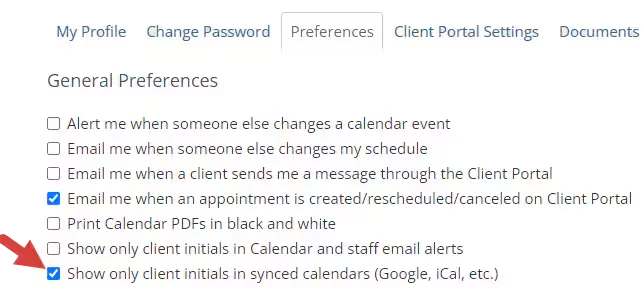
- Scroll to Calendar Syncing section and click Sync with Google Calendar button.
- Authorize the system to access your Google Account.
- Select your new Google Ensora Mental Health Calendar you want to sync from the drop down.
- Click Save Preferences.
Un-Sync Google Calendar
- Open Google Calendar on your computer.
- Click Settings in the top right.
- Select the calendar you want to remove in the left column.
- Click Remove calendar.
- Click Unsubscribe.
- Click Remove calendar again to confirm.
