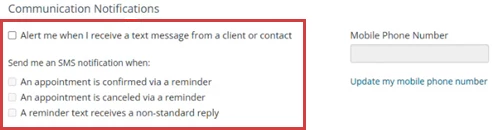When you turn on appointment reminders for client contacts, automated notifications are sent directly to those contacts when the client has an upcoming appointment. These reminders can be set up for any contact within a client’s network and can be delivered via email, text message, or phone call.
Learn more about working with appointment reminders: Automatic Appointment Reminders Overview
Learn more about the client contact network: Client Contact Network Overview
Jump to Section:
Set Up Reminders for Contacts
- Navigate to the client's contact network and open the client contact.
- Select the Edit button to add a reminder to an existing contact.

- Click the New Contact button to set up a reminder for a new contact.
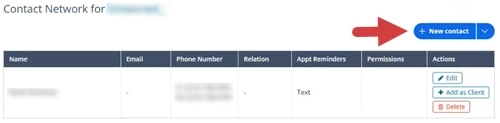
- Click the drop-down arrow and select Add existing client or contact to set up a reminder for contact who is already in the system, but not in the contact network.
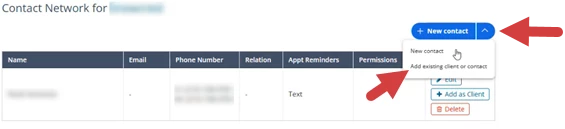
- Select the Edit button to add a reminder to an existing contact.
- Enter contact information as needed, then scroll down to the Appointment Reminders section.
- Click the toggles to turn on Email, Text, and Phone appointment reminders.
- The organization must have the reminder type enabled in order for you to be able to select it. If the organization has not enabled a reminder type, the toggle will be disabled.
- When you turn on a reminder toggle, the appropriate field will become a required field in the form for the contact. For example, if you turn on an email appointment reminder, you must have an email address entered for the contact.
- Click Save.
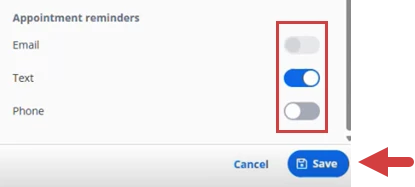
- The Appt Reminders column in the client's Contact Network list shows what types of appointment reminders are turned on for the contact.
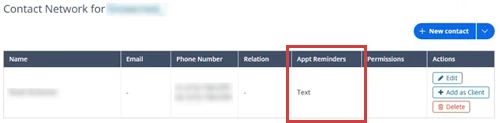
View History in the Reminders Log
The Reminders Log shows a history of reminders sent to both clients and their contacts, including the names of recipients and any responses received.
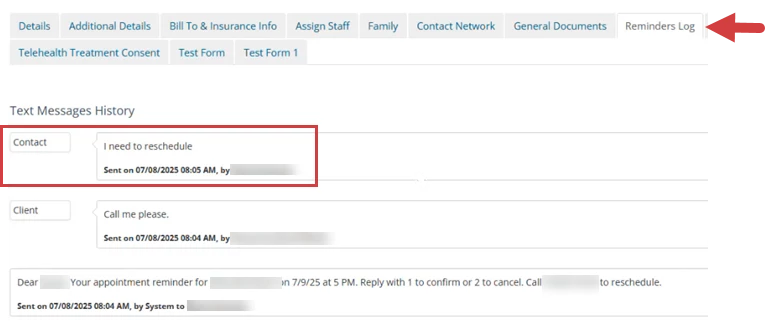
Turn On Communication Notifications
Manage your communication notifications under the Preferences tab in your Profile. You can also opt to receive an alert in the system when you receive a text message from a client or client contact.
- Click your Name in top right corner and select My profile and settings.
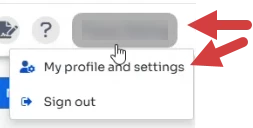
- Click Preferences tab.
- Scroll down to Communication Notifications.
- Click the checkboxes to enable SMS Notifications and Alerts.