PERMISSIONS REQUIRED: You must have Therapist Permissions with Dynamic Forms checked or higher. See Staff Permissions Glossary for more information.
IMPORTANT: This article deals specifically with Dynamic Progress Note Forms. For information on Dynamic Case, Client or Organization forms see Create a Dynamic Form: Client, Case or Organization.
Dynamic Progress Note forms allow you to create a customized Progress Note for client appointments and treatment plans. Progress Notes are linked to a specific client and appointment. You can create custom progress notes that are designed specifically for a particular service type depending on the notes that need to be kept for that appointment. The Dynamic elements automatically pull information from the Client profile and case information. See Client Cases & Notes: Overview for more information.
Dynamic Progress notes are accessed when creating a new Progress Note client Notes page.
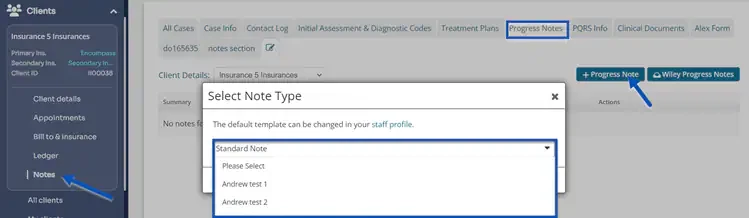
NOTE: You cannot upload your own progress note form at this time. You must either create a new dynamic progress note form or edit existing ones.
Jump to Section:
Form Elements
Some form elements have a Do not copy content from previous form checkbox. When copying from a previous form or note, if this setting is checked, the content from within this field will not copy forward into the newly created note. This setting is always unchecked by default for existing and newly created forms.
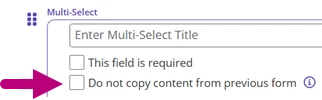
Header Information
Every Dynamic Progress Note form automatically adds Header Information to each Progress Note at the top of the form. The fields added are:
- Client Details (Full Name, ID)
- Client Birth Date*
- Creation Date/Time
- Service Date/Time
- Duration (in minutes)
- Providers*
- Insurer(s)*
- Place of Service
- CPT Code (if applicable)*
- Case Number (if applicable)*
* items included on the print version of the form only
Regular Form Elements
Regular Form Elements allow the Therapist to enter information when they are filling out the Form.
Section Header
Add a headline/title for a section or field. Section Headers appear bolded in form.

Short Answer
This adds a field for short answers. Text box is for one word answers such as email address, date, number or URL. Dashes and special characters are not allowed in text boxes.
NOTE: You cannot have duplicate or same name text boxes. Example: Phone number. You must use differentiators such as Mobile Phone number, Work Phone Number, Home phone number, etc.
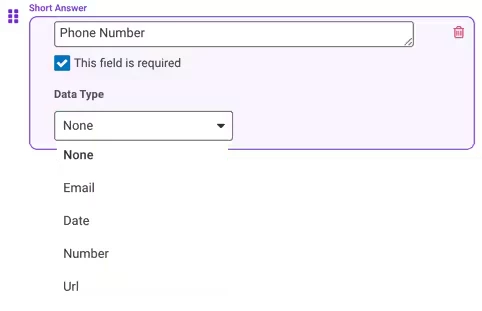
Paragraph Answer
Paragraph Answer adds a field for longer answers. You cannot limit the amount of information that you can enter. This for larger explanation type answers.
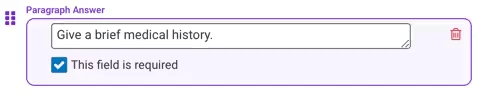
Check Box
This allows you to add selectable options. Users can select multiple check boxes. You can drag and drop options to desired order.

Dropdown
Dropdown allows you to add a multiple choice selection. Add dropdown responses in the order you would like them displayed to Client.
Select checkbox if you would like to make this a required field.
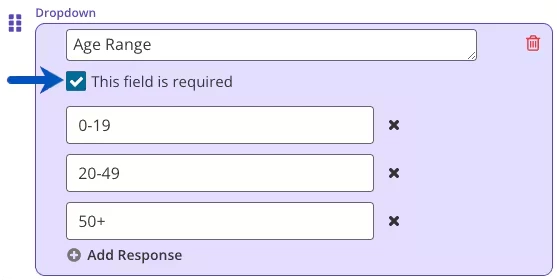
Text Box
Text Box allows you to enter form text such as instructions or information. Text boxes do not require action. Copy and paste any text in. Hit enter to create space/paragraphs within the text.
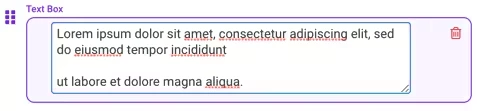
Multi-Select
The Multi-Select Box allows you to create multiple responses. Users can then select one or more responses (users are required to select at least one response). Click Add Response to enter more.
NOTE: Responses cannot be exact duplicates.
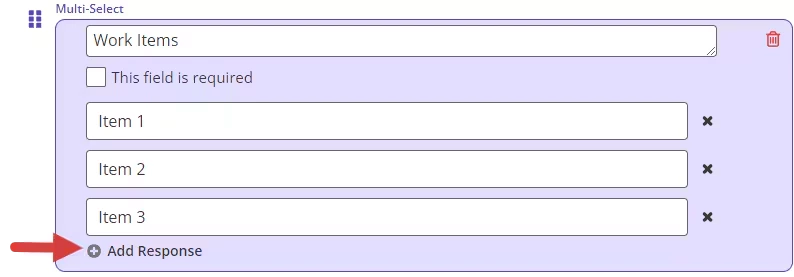
Dynamic Form Elements
NOTE: Each form element can only be added to the form once so information on the form is not duplicated. Each form element can only be added to the form once so information on the form is not duplicated.
Dynamic Progress Note form elements that can be included on the progress note are:
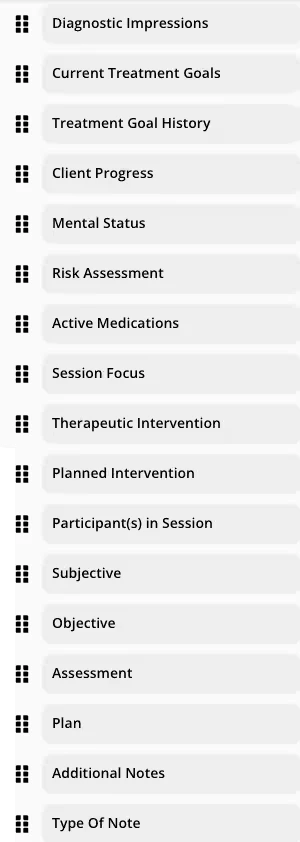
|
|
Create Dynamic Progress Note
- Click Dynamic Forms tab in primary navigation bar.
- Click New Form button.
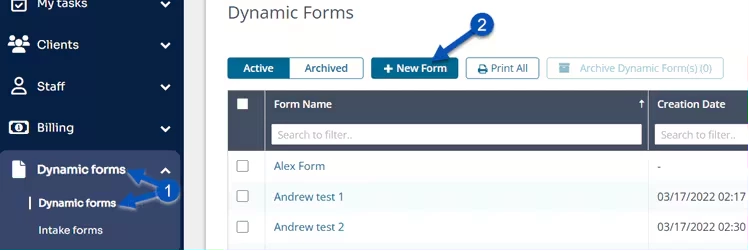
- Enter Form Name.
- Select Progress Note Form from the Form Type dropdown.
- Form Use buttons will be inactive as the form will be used multiple times per client.
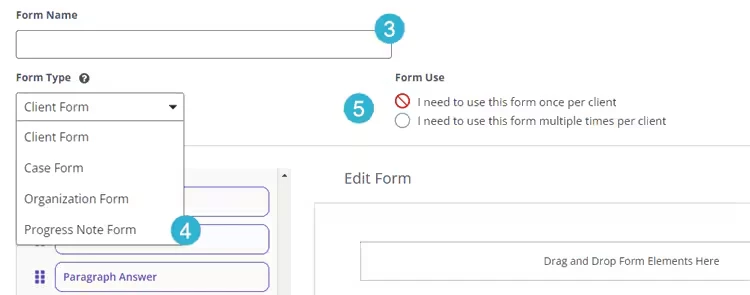
- Select to display Form with 1 or 2 columns.
- Click and drag appropriate form elements to add to Dynamic Form.
- Drag elements to desired order.
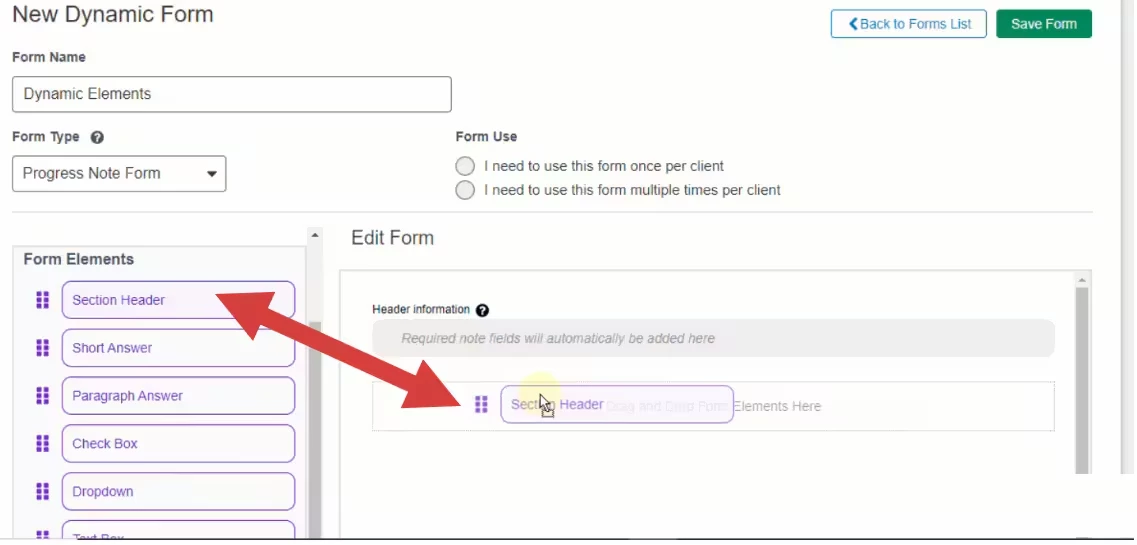
- Click Save Form when complete.
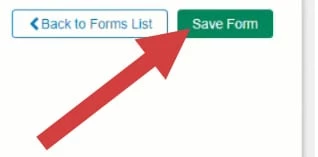
Dynamic Forms Elements Displayed In New Progress Note
Header Information
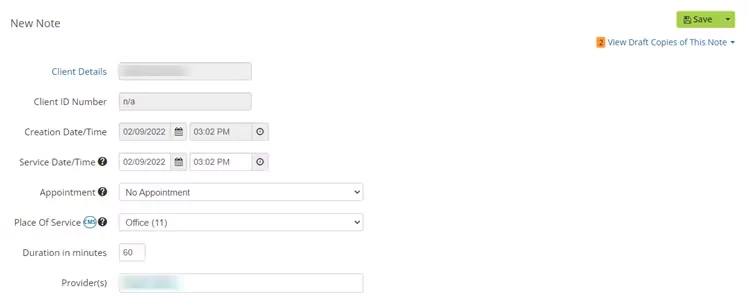
Regular Form Elements
- Section Header
- Text Box
- Paragraph Answer
- Dropdown
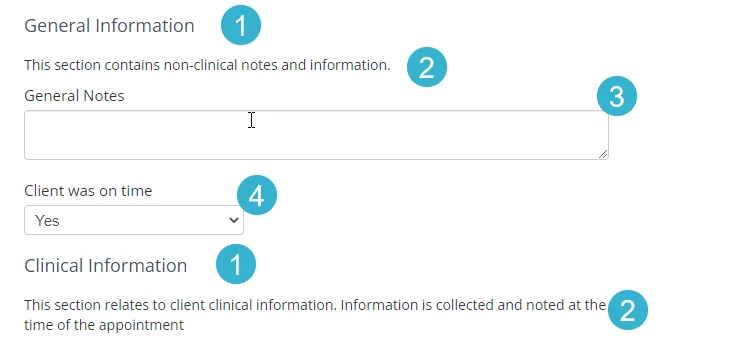
Dynamic Form Elements
Dynamic Form Elements as listed in the Form Elements above.


