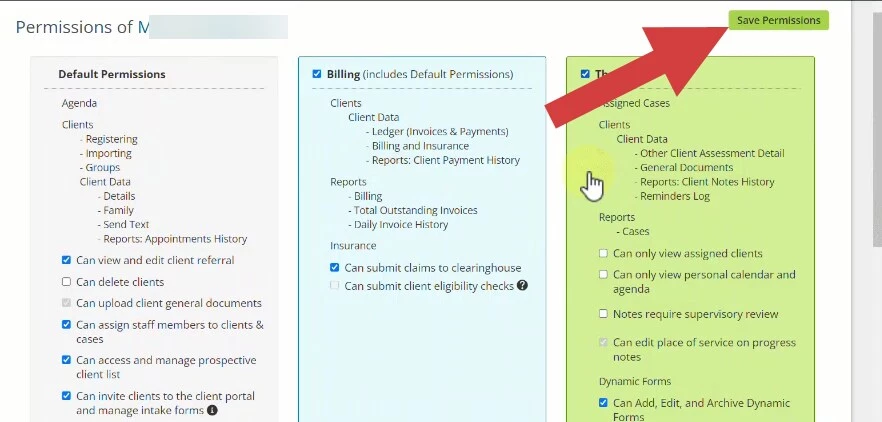PERMISSIONS REQUIRED: You must have Administrator Permissions or higher.
You will not be able to give a Staff Member Provider or Administrative Permissions until you have subscribed them to My Clients Plus. The process to add the Staff to your My Clients Plus account is the same no matter what level of permissions.
Related Articles: Add Basic Staff Member
IMPORTANT: If a Staff Member is added manually, you will not be able to invite them by email and vice versa. This is to prevent duplicate accounts.
You must also enter a unique email address for any new provider added to the system.
Jump to Section:
Subscribe Staff to My Clients Plus
- Click the Organization tab in the primary navigation bar.
- Click Manage Subscription.
- Scroll down to the Subscribed Staff section.
- Click the Add Staff drop-down and select the appropriate Staff Member.
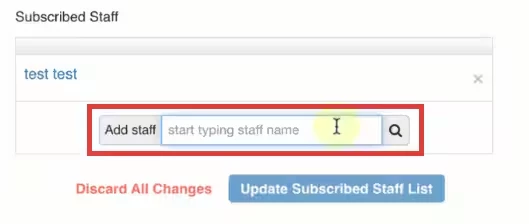
- Click the Update Subscribed Staff List button.
- Click the Update Subscription button.
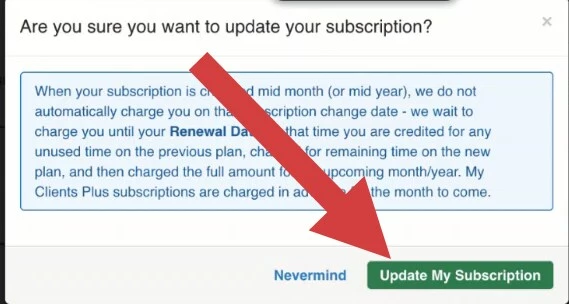
Give Provider or Admin Permissions
NOTE: Use the Can edit staff profile information permission in Default Permissions to control who can edit their own profile. See Staff Permissions Glossary.
- Click Staff in the primary navigation bar.
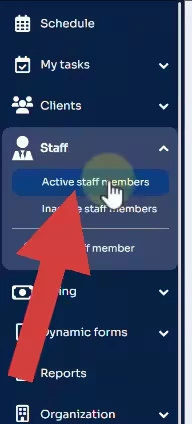
- Click the Permissions button for the appropriate Staff.
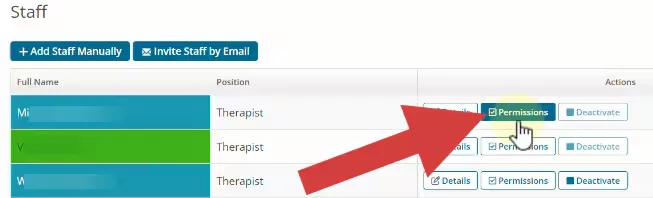
- You can now select Provider, Administration or Organization Administration Permissions.
- Click Save.