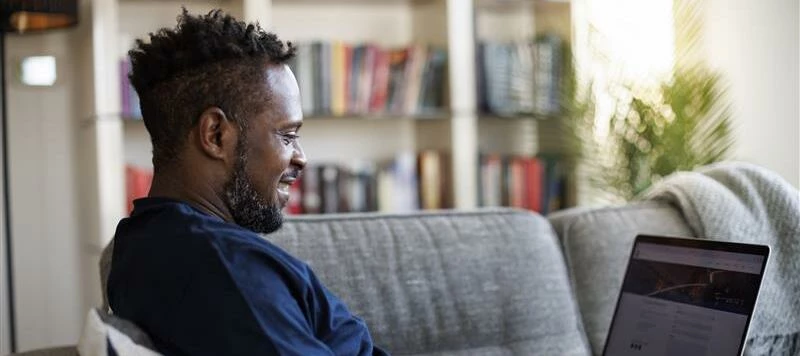Keeping your profile up-to-date helps others in the community connect with you more effectively. Follow the steps below to update your profile information.
Edit Profile
- Log in to the Ensora Experience Hub.
- Click on your profile avatar or initials, located in the top-right corner of the page.
- From the drop-down menu select My profile to access your profile settings.
NOTE: Your profile contains three tabs with different information that can be updated.
- In the My Profile tab, you can update the following details:
- Profile picture: Personalize your profile with a picture. Image should be at least 90 x 90px. Maximum file size is 5 MB.
- Company: Enter the name of the organization you represent.
- Location: Enter the city and/or state you are based in.
- Job Title: Specify your professional title or role.
- A bit about yourself: Write a short personal or professional bio to introduce yourself to the community.
- LinkedIn Profile: Add a link to your LinkedIn profile to help others connect with you professionally.
- Which Ensora Health product(s) do you use? Select which Ensora Health product(s) you use.
- Be sure to click Save changes to apply your edits.
NOTE: Usernames cannot be edited directly. Contact a community administrator at experience@ensorahealth.com if you need assistance changing your username.
- In the General tab, you can control the privacy settings for your profile information and select whether you wish to receive private messages from other community members.
- In the Notifications tab, you can select which email notifications you would like to receive from the Experience Hub.
By default, all emails are automatically enabled, but you can turn these off if you prefer.
Need Help?
If you run into any issues while editing your profile, contact the experience hub team at experience@ensorahealth.com.