Overlapping Staff and Client Events
An Events configuration is available for overlapping Events. In Configuration - Scheduler > Events, the user has the ability to configure whether Overlapping Staff Events and Overlapping Client Events scheduling conflicts are allowed or disallowed on All Events. The radio buttons available are labeled as follows: Allow With Warning, Allow Without Warning, and Disallow.
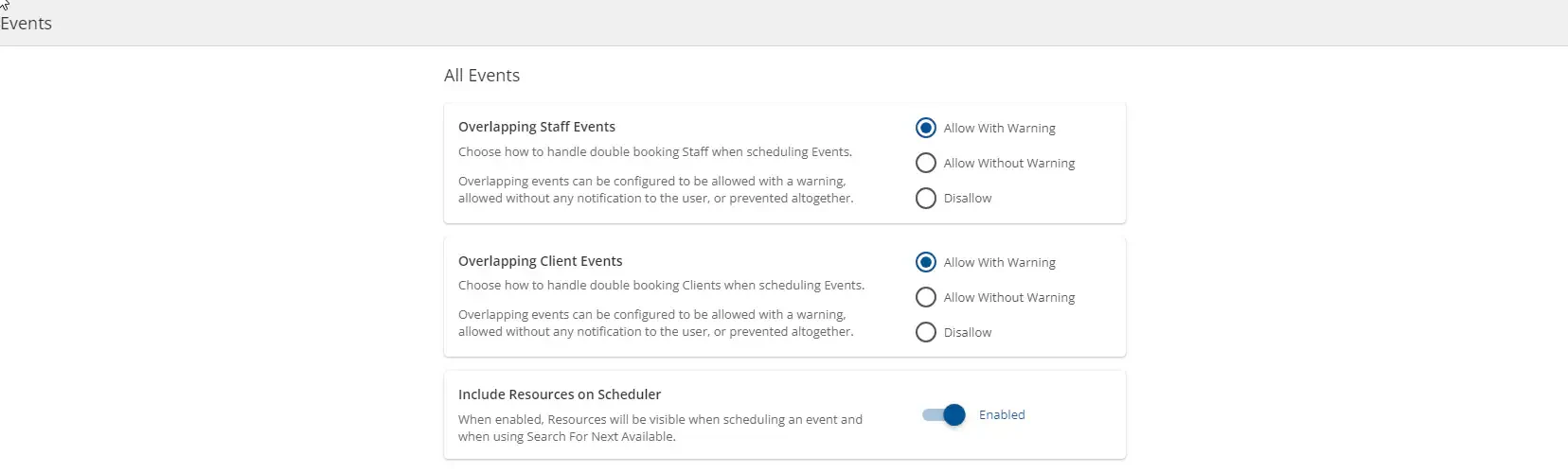
-
- By selecting Allow With Warning, the user enables the Staff scheduling conflict blue warning message to be present when a Staff overlapping event is created.
- The workflow described below is identical in the case of overlapping Client Events, with the only exception being in the determining party (Client rather than Staff).
- In Scheduler, when the user creates the overlapping event, the user then may click the View button within the warning message to view the Scheduling Conflicts Modal.
- The modal displays the existing Staff Events to notify the user of the overlap.
- By selecting Disallow the user enables the Staff scheduling conflict yellow warning message to be present when a Staff overlapping event is created.
- In Scheduler, when the user attempts to create the overlapping event, the Event cannot be saved, and the user may click the View button within the warning message, to view the Scheduling Conflicts Modal.
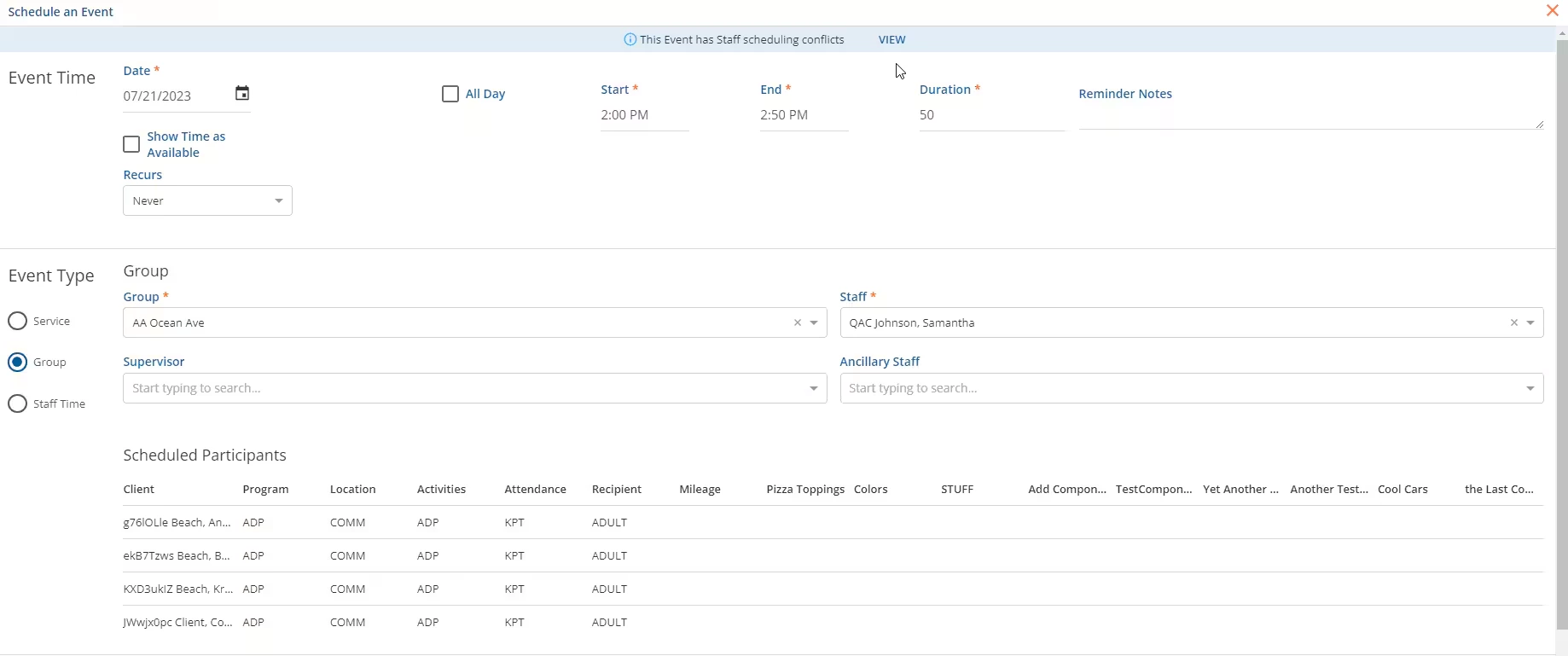
- The modal displays the existing Staff Events to notify the user of the overlap. The user is able to Remove the Clients with scheduling conflicts from the event within the modal additionally.Â
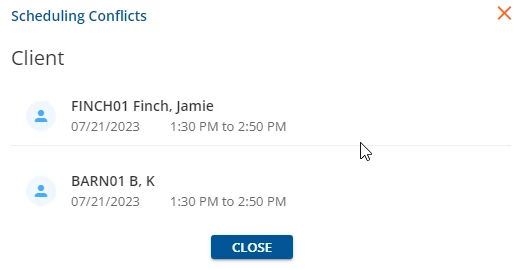
- By selecting Allow With Warning, the user enables the Staff scheduling conflict blue warning message to be present when a Staff overlapping event is created.
-
- By selecting, “Allow Without Warningâ€, the user will not receive a warning message on the Scheduler if a Staff overlapping event is created.
Resources on Scheduler
The user can configure the visibility of Resources when scheduling Events. To learn more about Resources in EchoVantage, click here. As described in EchoVantage, the blue switch button controls Resources within the Scheduler > Event modal and Scheduler > Search for Next Available.

When enabled, the Resource dropdown field is available in Scheduler and the user may compare the availability of selected resources with Staff and/or Client schedules.
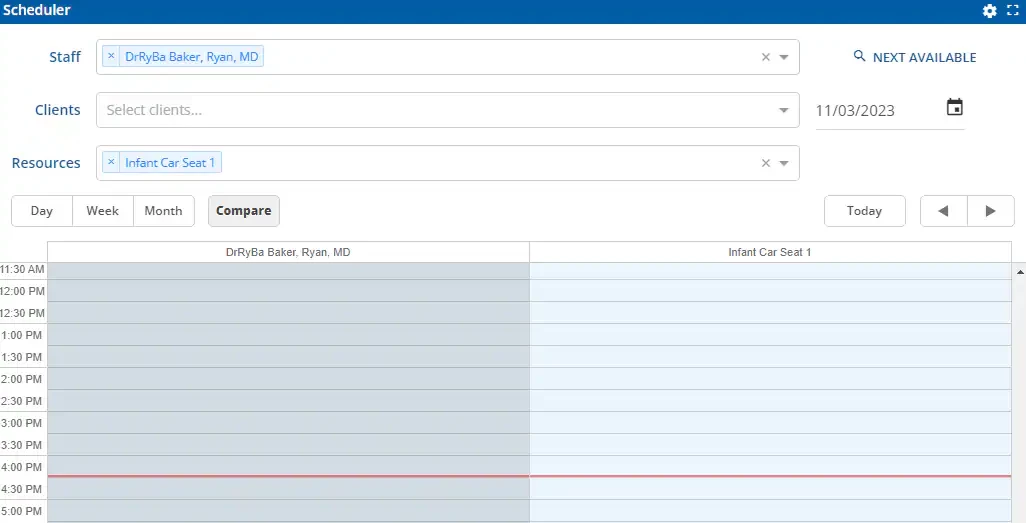
Additionally, the Resources dropdown becomes available when the user is within the Search for Next Available window, allowing for the availability of a specific resource to be included when searching for Staff schedule availability.
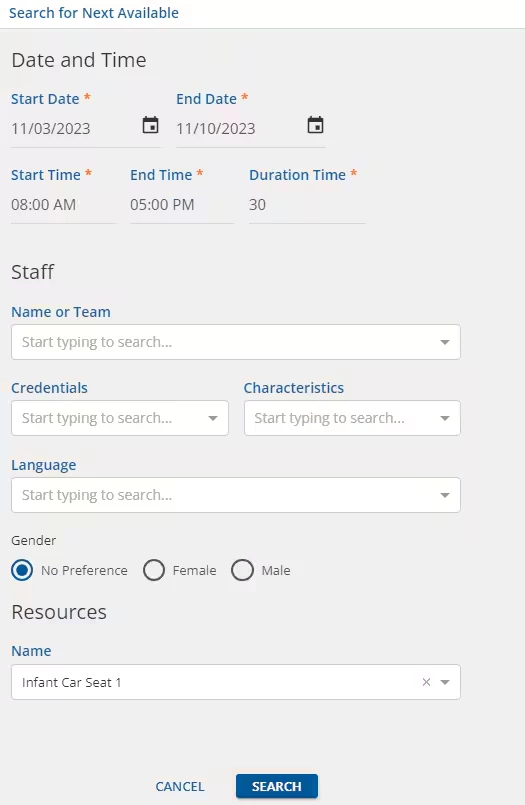
Service Events
Component modals were added to Configuration - Scheduler > Events to allow providers to see Service Location and other component data on the Scheduler for Service Events and Group Events. Administrators are able to configure which Service Components values may be displayed on each Event on the Scheduler and/or within the Event pop-over information display.

Within the Configure Components modal, the user is able to enable/disable each Service Component value individually, to control visibility on Scheduler.
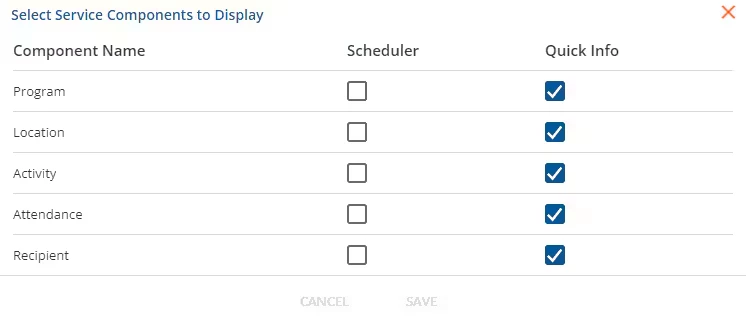
When configured with "Yes" on a Component in the Display in Quick Info column, the pop-over information is displayed when the mouse hovers over an Event.Â
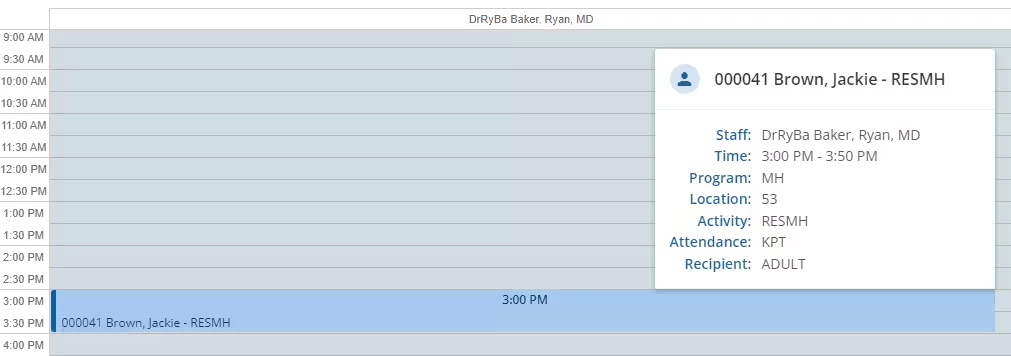
When any individual component is disabled, it will not appear in the pop-over.
