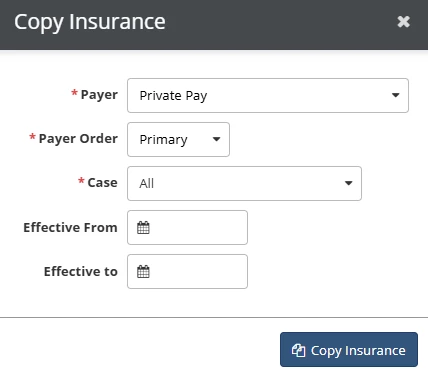Effective October 31, 2025: The 1st Payer, 2nd Payer, and 3rd Payer sections in the patient chart have been replaced with a single Payers section that offers more comprehensive patient insurance management. The new Payers section allows each patient to have multiple payers with associated effective dates and cases, and includes a Payer Summary table that gives an overview of the patient's current payers.
This updated format makes it possible to view current and previous insurance information, document changes in coverage while claims are still being processed, and handle situations where a payer only covers some of a patient's services.
NOTE: All existing payers will remain functionally the same upon release, applied to all cases and effective for all dates.
The Payers section allows your clinic to:
- Add as many payers as needed to a patient chart
- Duplicate and modify an existing payer
- Create claims with correct payers automatically associated based on appointment date and case
- Add new payer information to a patient chart without removing existing payer information
- Access old payer information as needed for recreating or refreshing old claims that are still being worked
Jump to Section:
New Payers Tab Video Preview
View a Patient's Payers
To access payer information, open the patient chart and click the Payers tab. The new Payer Summary table at the top of the Payers section gives an overview of the patient’s current payers based on today’s date.
- Click the Active toggle to view current payers only.
- Click the All toggle in the upper right to view all of the patient’s payers, regardless of their effective dates.
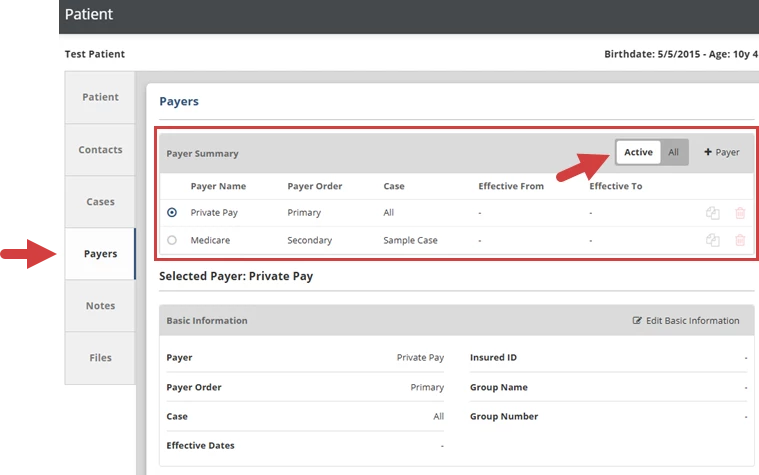
Details for the selected payer display in the Basic Information section below the Payer Summary. By default, the first payer in the list is selected. To view information for another payer, click on that payer in the Payer Summary table.
- Click Edit Basic Information to edit the details for the selected payer.
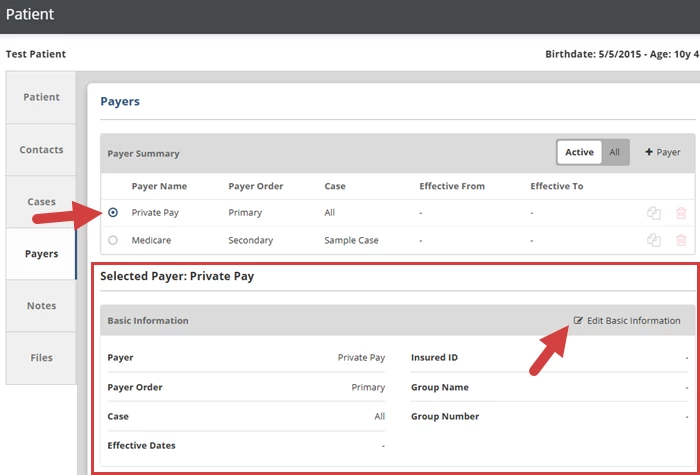
Add a Payer to a Patient
When adding a payer to a patient, you will now indicate the payer’s order, which cases are applicable, and what date range this payer is effective for, in addition to other payer details.
NOTE: A patient can only have one payer for a specific combination of Payer Order, Case and Date. This allows the system to automatically assign the correct payer to new claims. If you try to add a new payer to a patient that overlaps an existing payer, a message might appear offering to automatically update the end date of the existing payer. However, some situations may be too complex and require manual intervention.
- Open the Patient Chart.
- Click the Payers tab.
- Click the + Payer button in the upper right corner of the Payer Summary.

- Enter information about the payer:
-
Payer: Search for and select a payer from those set up for the clinic by an admin
-
Payer Order: Indicate whether this is the primary, secondary, or tertiary payer
-
Case: If this payer is only applicable for specific cases, select those cases (in most cases, leave this set to “All” so additional cases added to the patient will also apply to this payer)
-
Effective From / Effective To: The date range this payer is active for the patient. If only Effective From is filled in, the payer will be active from this date forward. If only Effective To is filled in, the payer will always be active until this date. If both dates are blank, this payer is active for all dates.
TIP: Leave the Effective To date blank until you learn that the patient's coverage is ending. At that point, you can edit the payer to fill in the end date.
-
- Click the Save Payer button.
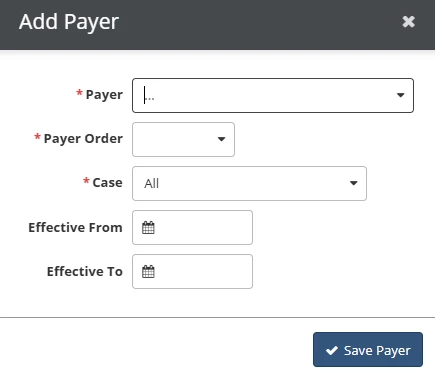
Duplicate a Patient's Payers
You can copy a patient’s payer for situations where the patient needs a modified version of an existing payer, such as if their secondary payer is becoming their primary payer. This will create a duplicate of the payer, including all its information and authorizations, so you can modify what you need to.
- Open the Patient Chart.
- Click the Payers tab or scroll down to the Patient Summary table.
- Click the Copy icon for the payer you are duplicating.
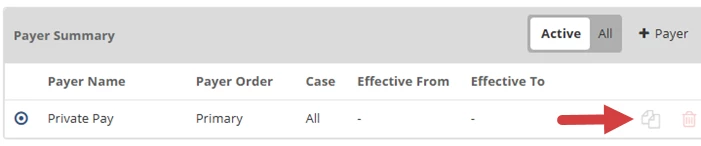
- Update the Payer Order, Case, and Effective dates.
TIP: If this is the same coverage as their existing payer, consider setting the Effective From date as of today (or the date of the appointment this change is applicable for) and set the Effective To date of the existing payer to the day before.
- Click the Copy Insurance button.