What is a Good Faith Estimate?
As a part of the No Surprises Act, providers and facilities must provide a good faith estimate (GFE) when asked, or when an item or service is scheduled. It should include:
- expected charges for the primary item or service
- any other items or services provided as part of the same scheduled experience.
This template was developed using a form found on the Center for Medicare & Medicaid Services website. Additional information about the No Surprises Act and Good Faith Estimates may be found there.
IMPORTANT: It’s your responsibility to review and update these consent document templates to ensure that they reflect the legal requirements of your state, as well as the way you choose to run your practice. If you have any questions, we recommend consulting your local regulatory body or other legal counsel.
Jump to Section:
Duplicate the GFE Template Form
Keep the GFE template provided intact by always duplicating it before making any changes or edits. To duplicate the GFE template:
- Click the Dynamic Forms tab in the primary navigation bar.
- Scroll or use the column filters to search for the Good Faith Estimate form.
- Click Actions and select the Duplicate button for the desired Dynamic Form.
- Duplicated form displays just below the original with a "1" behind it to indicate it is a copy.
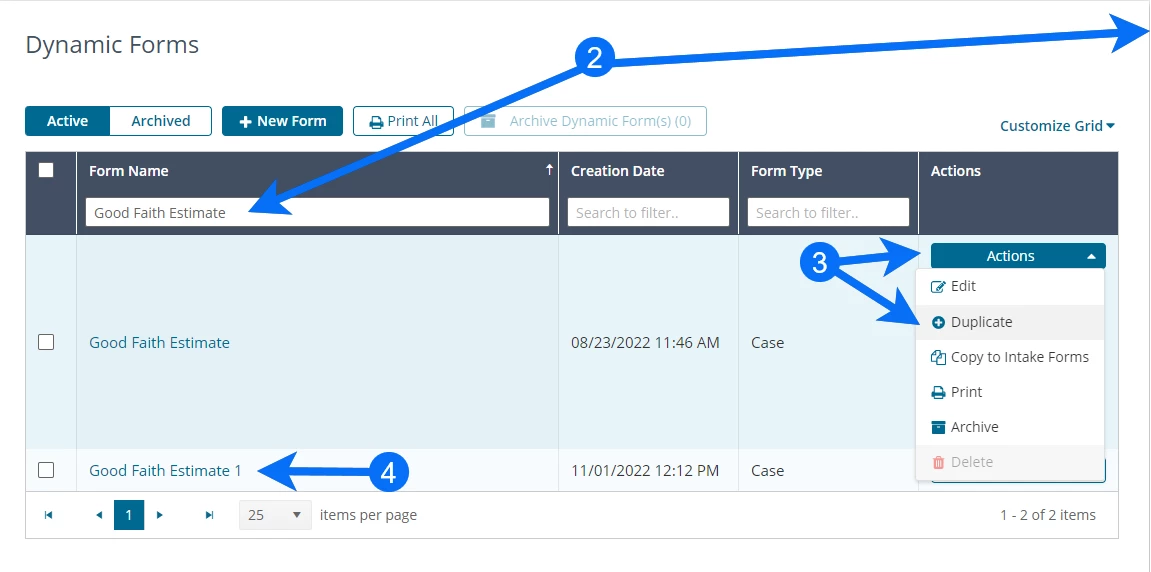
[Back to Top]
Edit the GFE Template
Once the duplicate is created you begin by changing or adding a descriptor to the name to indicate that it is your version of the template.
Form Name
- Navigate to Dynamic Forms and locate your duplicate GFE template by searching the Form Name or scrolling through the list.
Following the steps above would have named it Good Faith Estimate 1 (or a higher number if you have duplicated it multiple times). - Select Edit on the Actions dropdown menu.
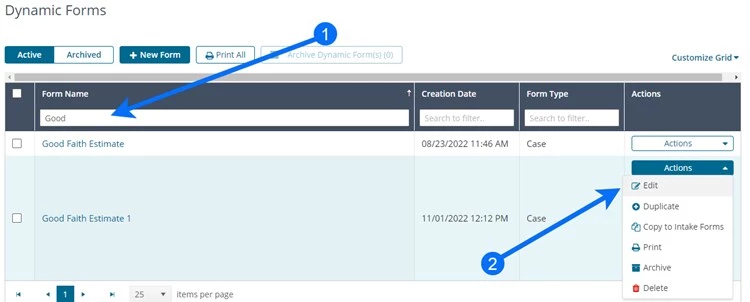
- Change the Form Name. It is recommended to add your practice name to the end.
IMPORTANT: DO NOT change the Form Type (Case Form) or Form Use (I need to use this form multiple times per client) fields.
- Click Save Form. This saves the form name and you can continue editing.
Each section below will review groups of form elements and information about each group.
Section Headers
The form begins with two Section Headers.
- Good Faith Estimate for Health Care Items and Services is the form title that will appear on all forms. This may be modified and you may add your practice name in the Subheading Title below. Keep in mind that it will appear on the form for ALL clients unless edited.
- Patient Information is a header that creates a section for the patient information.
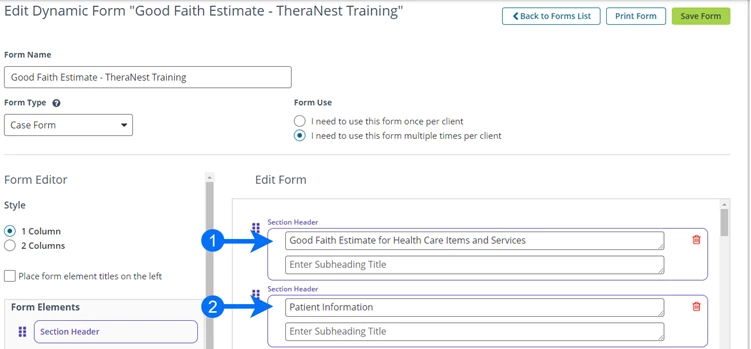
Patient Information:
Patient Information fields are Dynamic Fields (shaded in gray). that are imported from Client Details. The following are included on the form:
- Client Full Name
- Client's Date of Birth
- Client's ID Number
- Client's Address
- Client's Email
- Client's Mobile Phone
- Client's Diagnosis - found further down the form.
NOTE: The Client Diagnosis is pulled from the Initial Assessment with Diagnostic Codes tab in the client Case which should be completed before completing the GFE form.
- Add additional regular or Dynamic Elements by dragging them to the desired place under Edit Form.
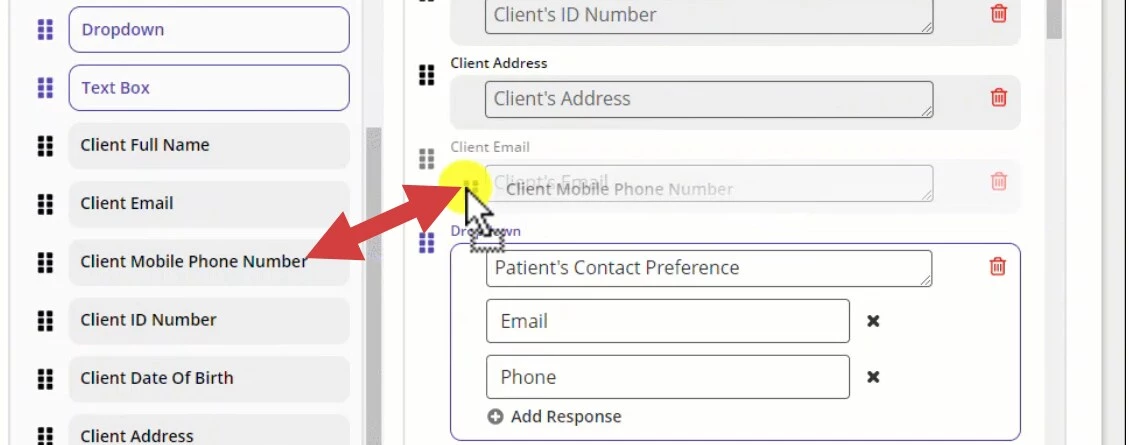
- Remove Dynamic Elements by clicking the Red Trashcan icon beside the element to be removed.
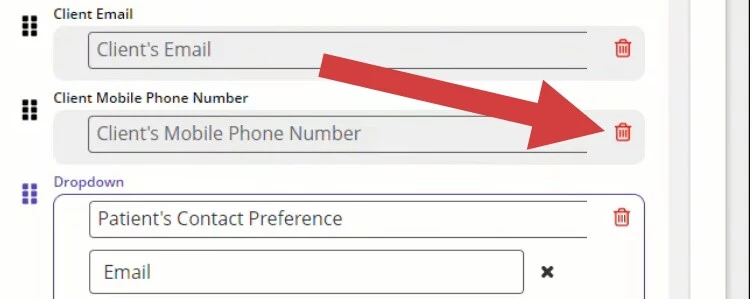
- Regular Form Elements contain text and information included on the form and can be edited by selecting and adding or editing the existing text. The fields may be any of the following formats:
- Section Header - Add a headline/title for a section or field. Section Headers appear bolded in form.
- Short Answer - This adds a field for short answers. Text box is for one-word answers such as email address, date, number, or URL. Dashes and special characters are not allowed in text boxes.
- Paragraph Answer - Paragraph Answer adds a field for longer answers. You cannot limit the amount of information that you can enter. This is for larger explanation-type answers.
- Check Box - This allows you to add selectable options. Users can select multiple checkboxes. You can drag and drop options to the desired order.
- Dropdown - Dropdown allows you to add a multiple-choice selection. Add dropdown responses in the order you would like them displayed to the Client.
- Text Box - Text Box allows you to enter form text such as instructions or information. Text boxes do not require action. Copy and paste any text in. Hit enter to create space/paragraphs within the text.
The GFE form is a Case form and is accessed from a tab under Client Details > Notes. To complete the GFE:
- Open the Client Details for the desired client.
- Click Notes and select the Good Faith Estimate tab.
- Select +Fill New Form to complete a new estimate or +Copy From Last Form to edit content in the previous estimate.
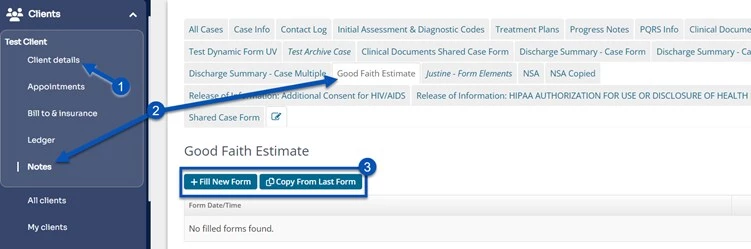
- Complete the form.
- Click Save or Save and E-Sign.
Once completed the GFE estimate can be printed to be given to the client directly or downloaded and sent to the client as an attachment in a Secure Message.
Send the Release of Information as an Intake Form:
- Locate your duplicate copy of the Release of Information.
- Click Copy to Intake Forms from the Action drop-down.
- The form may now be sent as an Intake Form via the Client Portal.
